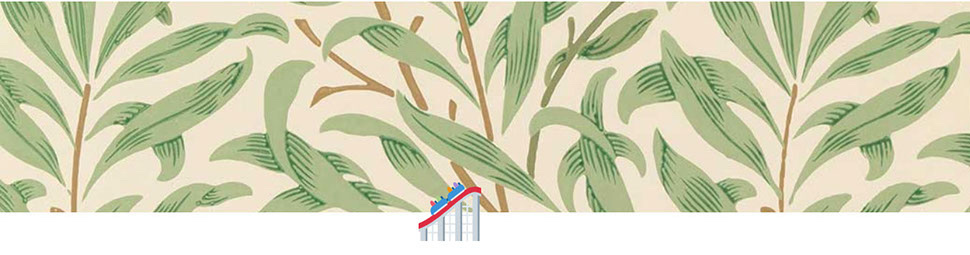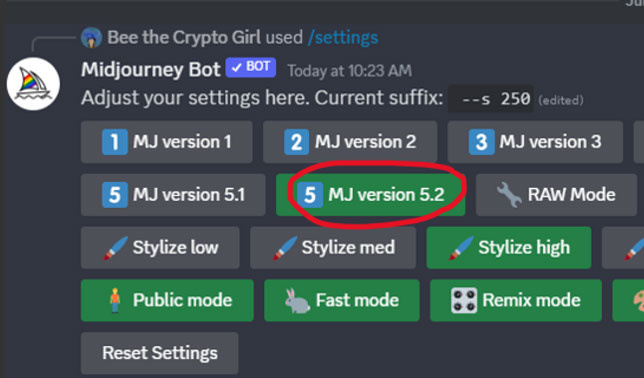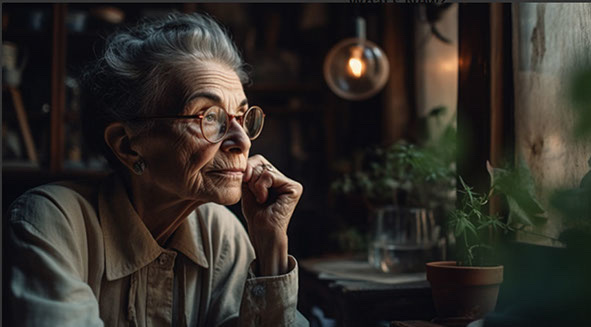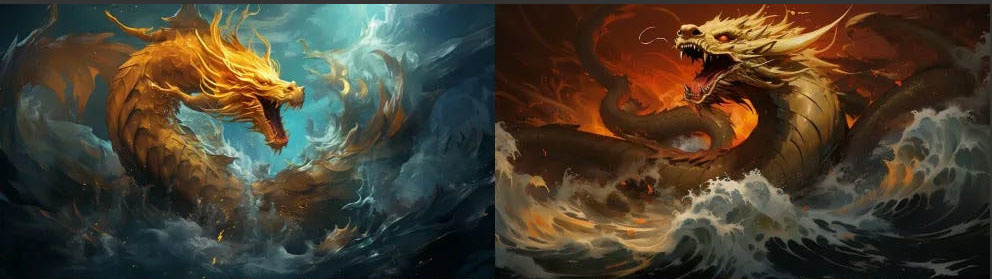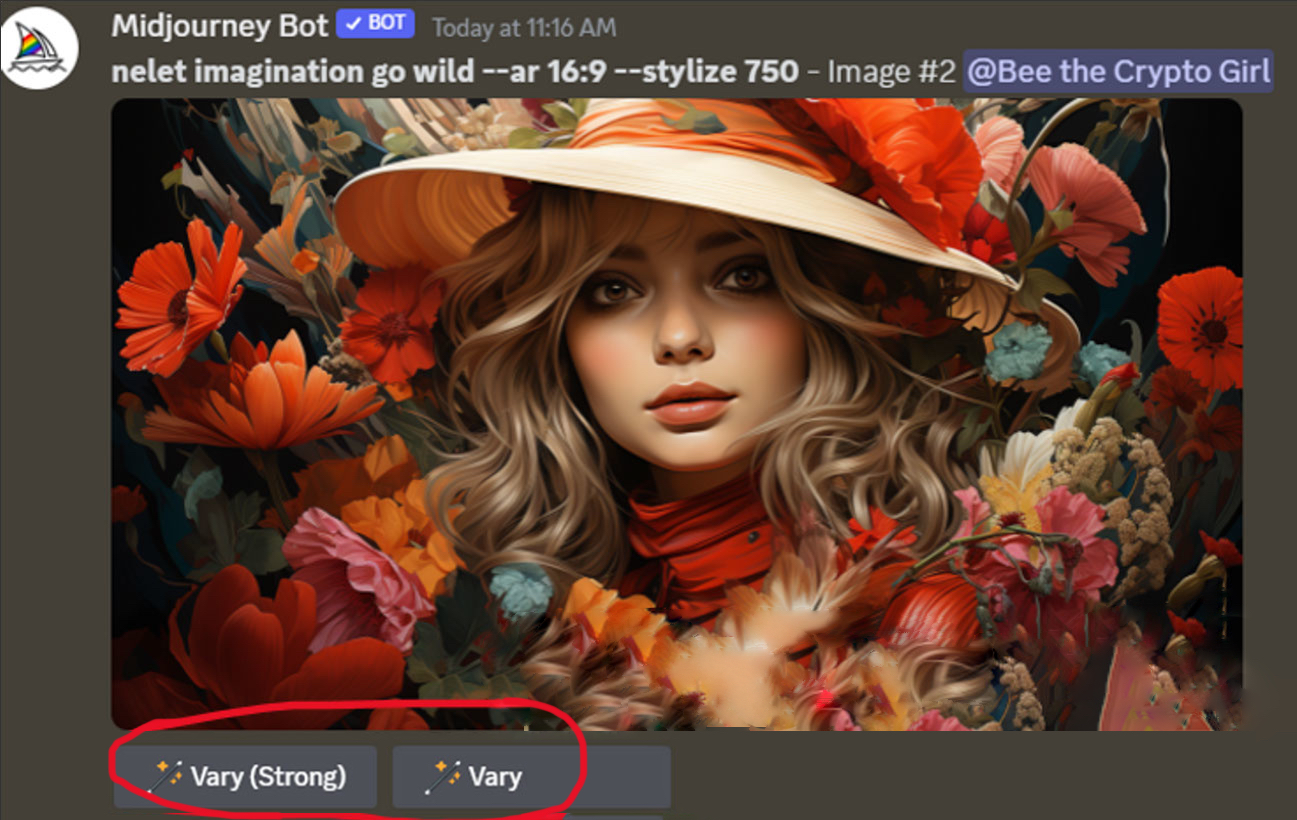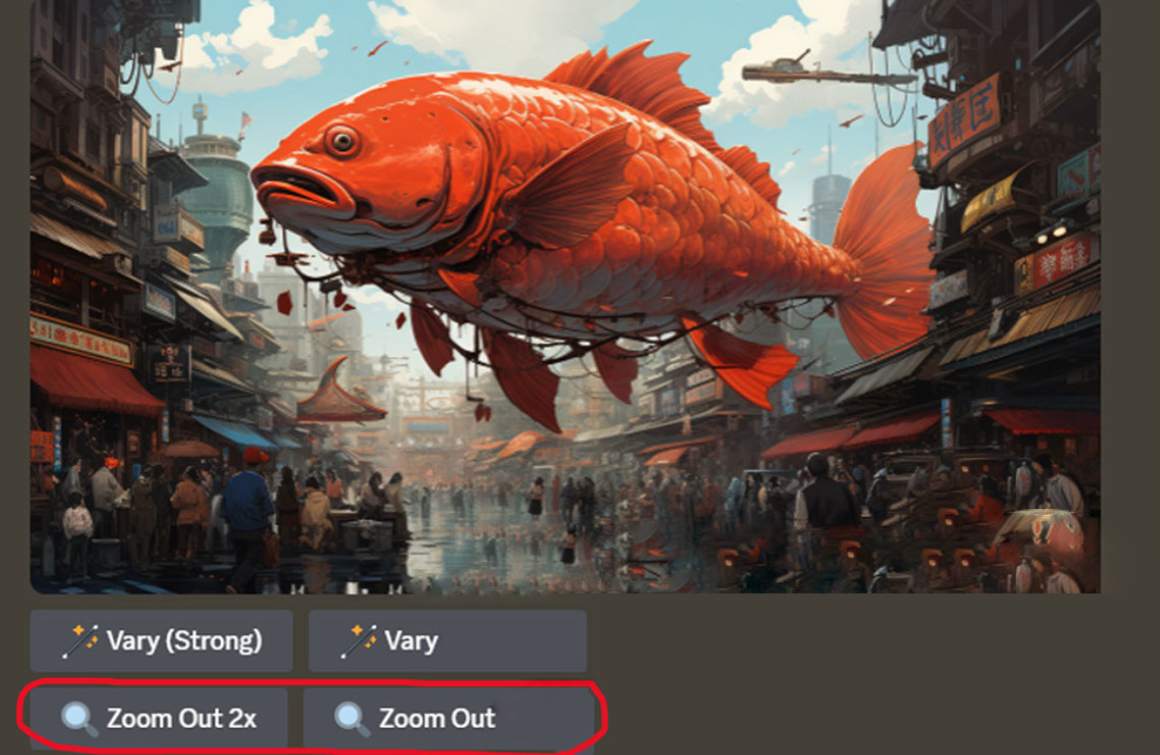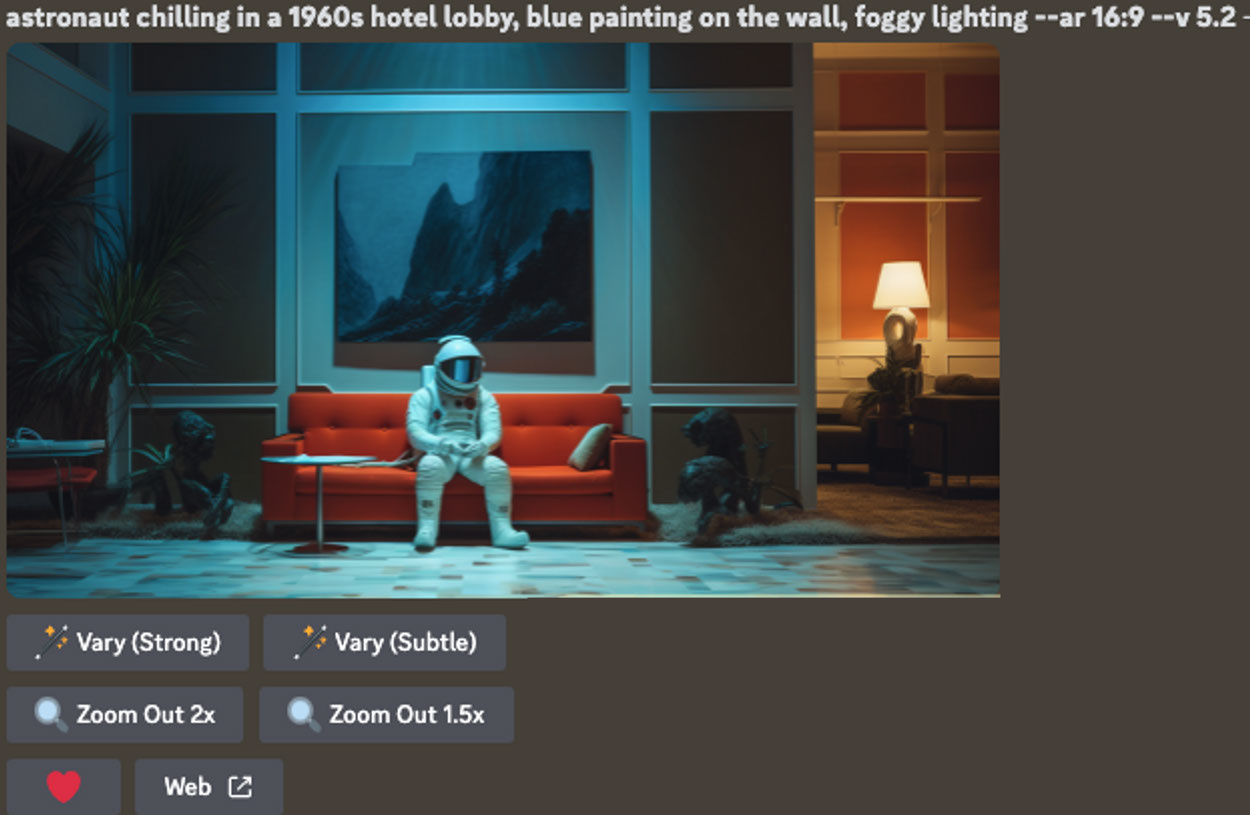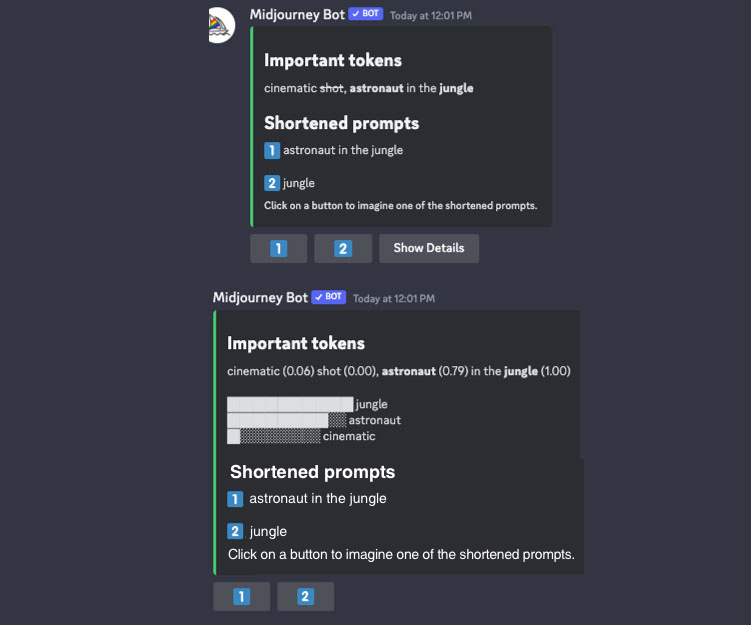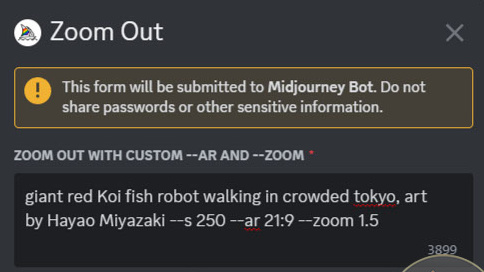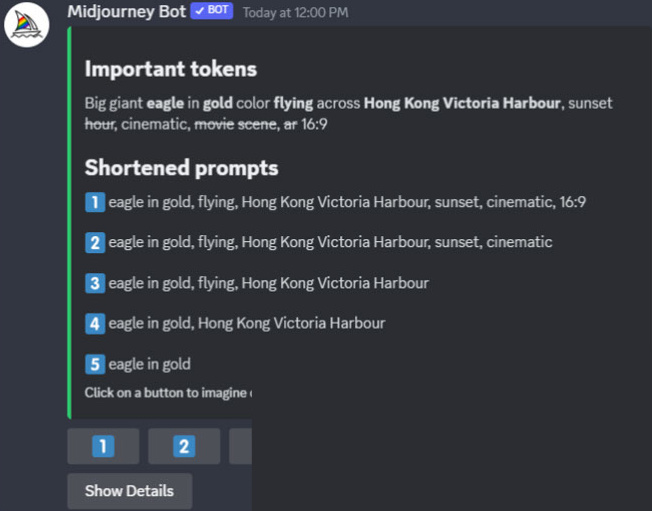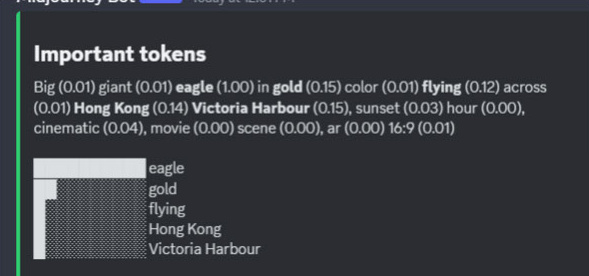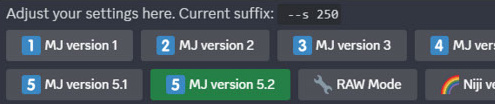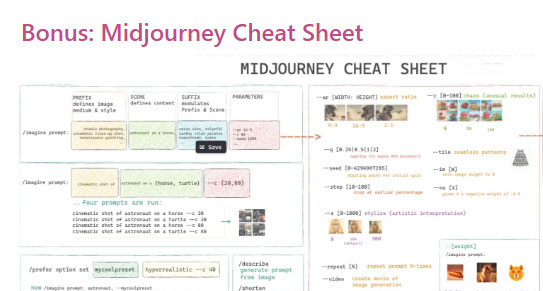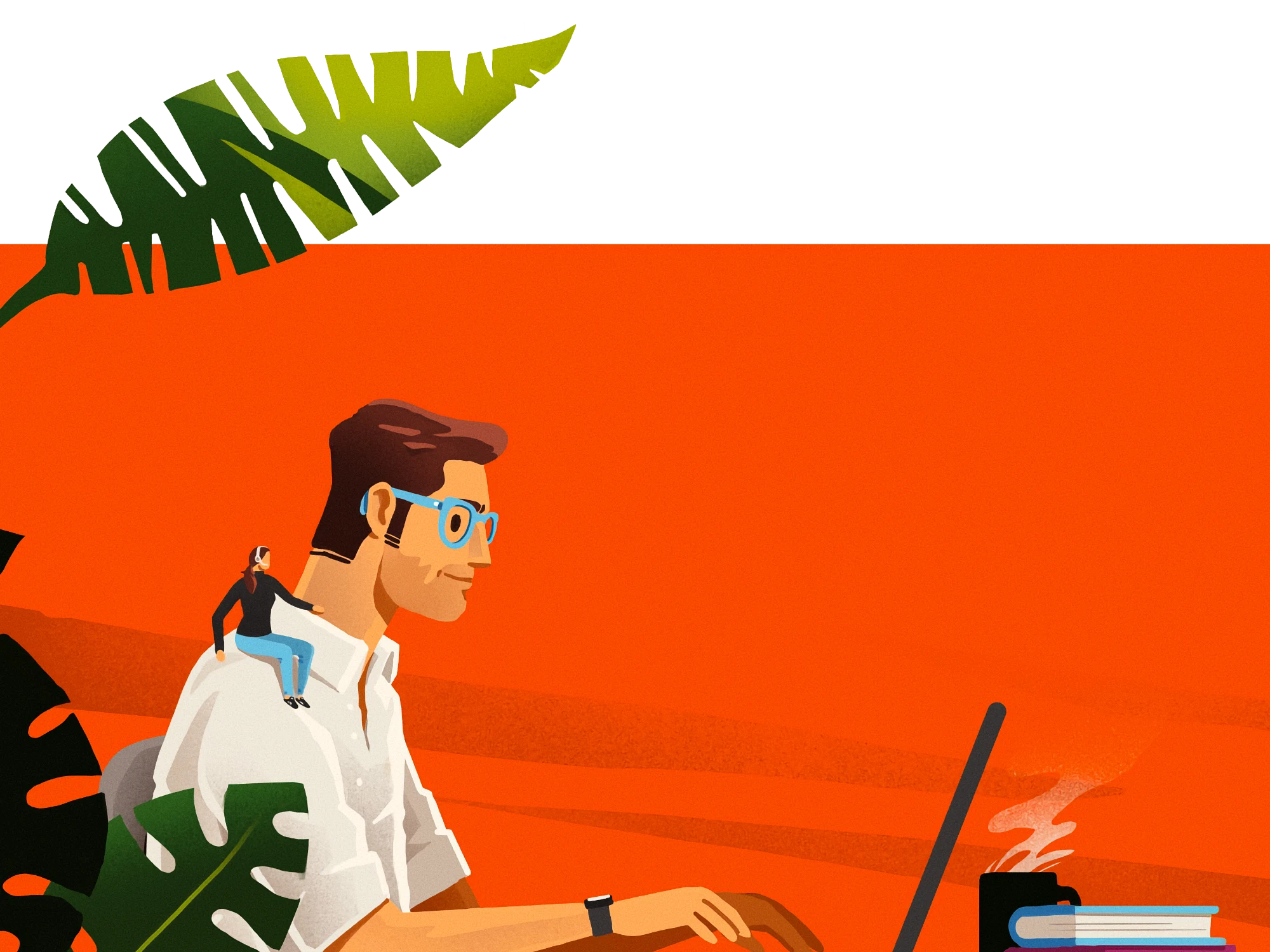Midjourney v5.2 Ultimate Guide, Tips and Tricks
Are you ready to dive into the world of AI-generated art with Midjourney V5.2? Our Midjourney V5.2 Ultimate Guide, Tips and Tricks is a digital treasure trove that will empower you to unleash your creativity like never before. This guide is meticulously crafted to provide you with insights, tips, and tricks to navigate the latest features of Midjourney V5.2.

Midjourney 5.2 Ultimate Guide
Intro to Midjourney 5.2: A New Era of AI-Generated Art
In the ever-evolving world of AI-generated art, Midjourney has been a game-changer. With its recent release of version 5.2, Midjourney has taken a giant leap in empowering artists and creators with cutting-edge tools and features. This update, announced on June 22, is the first model upgrade since May and has been eagerly embraced by the AI art community. So, what’s new in Midjourney 5.2? Let’s dive into the ocean of possibilities that this update brings.
Zoom Out Tool: Expand Your Horizons
One of the most exciting features in Midjourney 5.2 is the Zoom Out tool. This feature allows users to expand an original image, broadening its scope while retaining the details. Similar to Adobe’s Generative Fill tool, Midjourney's Zoom Out function offers a creative way to build upon your image. You can continuously zoom out, creating an ever-expanding and visually coherent environment.
Make Square Feature: Perfect Your Dimensions
Midjourney 5.2 introduces the “Make Square” tool, which is particularly useful for adjusting the shape of images that are not in a perfect square form. This tool can expand landscape images vertically and vice versa, giving you more control over the dimensions of your artwork.
Variation Mode: Control the Nuance
With the new Variation Mode, Midjourney 5.2 allows users to control the kind of visual nuance and change they want to apply to their outputs. You can set this feature to either “High Variation Mode” or “Low Variation Mode.” High variation leads to greater visual diversion from the original output, while low variation allows for greater visual consistency.
Shorten Command: Less is More
Midjourney 5.2 addresses the misconception that more words in your prompt mean better results. The new “Shorten” command analyzes verbose prompts and suggests more concise alternatives, ensuring that each word has a greater impact on the final output.
Stylize: Unleash Your Artistic Flair
Midjourney is known for creating images with an artistic flair. The updated Stylize function in version 5.2 takes this capability to new heights in terms of realism and artistic expression.
How To Start Using V5.2
Type “/settings” and select “MJ version 5.2”, or, add “ --V 5.2” at the end of each prompt. And you’re good to go!
What’s New?
Introducing the Brand-New MidJourney V5.2 Aesthetic System!
Key Features of MidJourney V5.2:
Improved aesthetics and sharper images
Enhanced coherence and prompt understanding
Comparison: MidJourney V5.1 vs. V5.2
Let's take a closer look at the advancements in aesthetics, image sharpness, and prompt understanding between MidJourney V5.1 and the latest version, V5.2:
Visual Comparison:
In MidJourney V5.2, they made significant improvements in capturing finer details and enhancing the overall visual experience.
Example Scenario: An elderly Italian woman with wrinkles, sitting in a cozy local cafe adorned with lush plants and rustic wooden decorations, gazes out the window. She wears a stylish white top paired with a beautiful light purple linen blazer, with the soft glow of natural afternoon light streaming in through the window. The aspect ratio of the image is 16:9.
When comparing the two versions side by side, you'll notice that MidJourney V5.2 (on the right) excels in faithfully capturing all the intricate elements described in the prompt, such as the elegant purple linen blazer and the delicate interplay of natural light. Moreover, the image produced by V5.2 boasts remarkable sharpness, surpassing the quality of V5.1 (on the left).
Upgrade to MidJourney V5.2 for an unparalleled aesthetic experience that beautifully encapsulates the essence of your prompts with enhanced image clarity and attention to detail!
Enhanced Diversity: V5 vs. V5.2
Let's delve into the exciting improvements in diversity offered by MidJourney V5.2 when compared to its predecessor, V5!
Comparison: V5 (left) vs. V5.2 (right)
Visual Samples:
MidJourney V5.2 introduces an impressive leap in diversity, granting users a wider range of options to choose from. In a single job, the system generates four distinct images that showcase varied angles and vibrant colors. This stands in stark contrast to the older versions, which often presented multiple images with striking similarities.
By rolling a few more times with MidJourney V5.2, users can explore an expanded spectrum of possibilities, ensuring a higher likelihood of obtaining precisely what they desire. The increased diversity in angles and colors of the generated images adds a dynamic element to your creative process.
Upgrade to MidJourney V5.2 to unlock a new level of diversity, where each generated image offers unique perspectives and an array of captivating hues. Embrace the thrill of exploration and discovery as you harness the power of V5.2!
Golden Dragon in the Ocean — V5.2
Prompt: Golden dragon in the ocean — ar 16:9 — v 5.2
Introducing an exciting update in MidJourney V5.2 that brings back a beloved feature from V3! The "--stylize" command now offers a stronger effect, allowing you to customize the amount of stylization applied to your images.
Key Feature: Enhanced Stylization Control
In previous versions, the stylization variations had become more subtle, but with V5.2, we've reintroduced the ability to achieve distinct and impactful stylization. You can now adjust the "-- stylize" parameter from 0 to 1000, with a default value of 100. If you desire a greater stylization effect, simply add "--stylize (value)" at the end of your prompt.
Testing Out V5.2 with Different -- Stylize Parameters:
To provide you with a better understanding of the stylization options, I conducted tests using three different "--stylize" parameters: 100, 500, and 1000. Let's explore the results below and observe the varying artistic styles and realism achieved:
Stylize 100:
The images generated with a stylize parameter of 100 exude an "artsy" and "dreamy" vibe. The stylization effect is more pronounced, adding a touch of enchantment to the visuals.
Now, let's take a look at the images I generated:
Image showcasing the result of Stylize 100
By experimenting with different stylize parameters, I observed that the distinction between values 100 and 500 was relatively subtle. However, when the value exceeded 500, the images exhibited a noticeable shift towards sharper and more realistic representations. I encourage you to try it out yourself and share your thoughts!
Unleash your creativity with MidJourney V5.2's enhanced stylization control, and embark on a visual journey that perfectly captures your artistic vision!
Let imagination goes wild --ar 16:9 --stylize 100 --v5.2
Stylize 500:
Let imagination goes wild --ar 16:9 --stylize 500 --v5.2
Stylize 1000:
Let imagination goes wild --ar 16:9 --stylize 1000 --v5.2
Introducing the Brand-New "High Variation Mode"
Experience a new level of diversity and variety in your generated outputs with the introduction of the innovative "High Variation Mode"!
Key Features:
Enhanced Diversity: The new "High Variation Mode" significantly amplifies the variation in your generated results, offering a wide range of possibilities.
Switching Variation Modes:
To select between the "low" and "high" variation modes, simply follow these steps:
- Type "/settings " in the prompt to access the settings menu.
- Within the settings menu, choose the desired variation mode: "low" or "high".
By adjusting the variation mode, you can tailor your output to match your specific preferences and creative needs.
Upgrade to enjoy the brand-new "High Variation Mode" and unlock a world of limitless possibilities and unmatched diversity in your generated content!
Enhanced Upscaling Options: Subtle or Strong Variations
When upscaling an image, we've introduced a new feature that allows you to customize the level of variation applied to the upscaled result. You can now choose between "subtle" or "strong" variations, giving you greater control over the final output.
Key Feature: Upscaling Variation Options
After upscaling an image, you'll find the option to select the desired variation level. This ensures that the upscaled image aligns perfectly with your creative vision. Whether you prefer a more nuanced enhancement or a striking transformation, you can easily tailor the level of variation to suit your needs.
Upgrade to the latest version and experience the freedom to choose between subtle and strong variations in the upscaled images. Elevate your visuals and achieve the desired impact with MidJourney's enhanced upscaling capabilities!
Testing Out MidJourney V5.2 Upscaling with Different Variations
Let's explore the exciting upscaled image results using MidJourney V5.2, where we've experimented with both "Subtle Variation" and "Strong Variation" options. The variations between the two are quite distinct.
Testing with Subtle Variation:
When utilizing the "Subtle Variation" option, the differences between the four images generated are relatively minimal. The variations offer subtle adjustments while maintaining the core elements of the original image.
Now, let's take a look at the results I obtained:
Image showcasing the result of Subtle Variation
Testing with Strong Variation:
In contrast, when opting for the "Strong Variation" option, the generated images display significantly diverse variations. Each of the four images showcases distinct transformations while still retaining the essence of the original image.
Image showcasing the result of Strong Variation
By providing these distinct variation options, MidJourney V5.2 empowers you to choose the level of transformation that aligns with your creative vision.
Upgrade to MidJourney V5.2 and explore the remarkable possibilities in image upscaling, with the flexibility to select between subtle or strong variations. Elevate your visuals and unlock the potential for captivating transformations!

Strong Variation:

Introducing the Brand-New "Zoom Out" Feature in MidJourney V5.2
We are thrilled to present the latest addition to MidJourney V5.2: the remarkable "Zoom Out" feature! Now, when performing upscale jobs, you'll have the ability to reframe your image using the convenient 'Zoom Out' buttons.
Key Feature: Reframing with "Zoom Out"
After upscaling an image, you'll notice the newly added 'Zoom Out' buttons located underneath the image. This feature allows you to adjust the framing of your image, providing you with creative control over the composition. Whether you want to capture a wider scene or emphasize specific elements within the image, the 'Zoom Out' feature offers flexibility and versatility.
Upgrade to MidJourney V5.2 to explore the endless possibilities of reframing your upscaled images. Let your creativity soar as you refine the composition and achieve the desired visual impact with the innovative "Zoom Out" feature!
Giant red Koi fish robot walking in crowded tokyo, art by Hayao Miyazaki --ar 16:9 --v5.2 --stylize 250
[Zoom Out 1.5x] [Zoom Out 2x] pulls the camera out and fills in details on all sides:
[Zoom Out 1.5x]:
[Zoom Out 2x]:
[Make Square] adds details on two sides to make a non-square image into a square one:
[Make Square]:

New Zoom Out Feature (Outpainting)
Introducing the exciting new Zoom Out feature, also known as Outpainting! Now, when you click on the "U" Button to upscale an image, you have access to four incredible outpainting options that will take your viewing experience to the next level:
- 2x Zoom: Experience your image in stunning detail with a 2x zoom. This option allows you to explore the finer aspects of your picture and bring hidden elements to life.
- 1.5x Zoom: Get a closer look at your image with the 1.5x zoom. Uncover intricate details and enhance the overall visual appeal, all while maintaining a balance between a larger view and precise focus.
- "Make Square" Option: Transform your image into a square format effortlessly. This option is perfect for optimizing your pictures for social media platforms or any other square-centric layouts, ensuring your visuals stand out in the crowd.
- "Custom Zoom" Option: Take complete control of your viewing experience with the Custom Zoom option. This powerful feature enables you to adjust the zoom level to your preference, allowing for a tailored and personalized exploration of your image.
With these fantastic outpainting options, you can unleash your creativity and dive deeper into the world of your images. Enhance clarity, discover hidden details, and make your visuals truly captivating with the new Zoom Out feature!
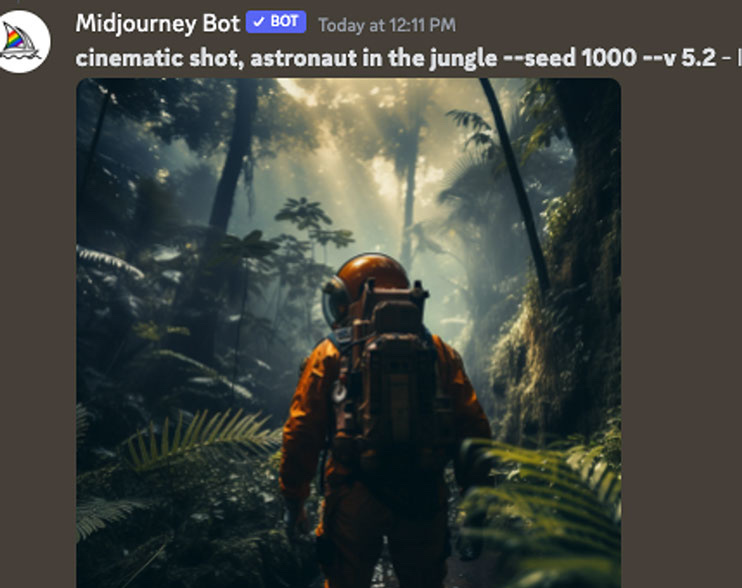
Introducing Enhanced Zoom Options: 1.5x and 2x
Get ready to experience images like never before with our enhanced zoom options: 1.5x and 2x!
Here's what these incredible zoom levels have to offer:
- 1.5x Zoom: Immerse yourself in the details of your images with the 1.5x zoom. This option allows you to explore your visuals at a closer scale, revealing intricate elements and enhancing the overall viewing experience.
- 2x Zoom: Take your image exploration to the next level with the 2x zoom. This powerful zoom level allows you to delve deeper into your pictures, uncovering even the tiniest details and capturing every nuance.
On the left, you have the 1.5x zoom option, which lets you appreciate your images in a more detailed and focused manner. On the right, the 2x zoom option offers an even closer look, bringing your visuals to life like never before.
Get ready to witness the power of these enhanced zoom levels and rediscover your images with remarkable clarity and precision!
Unleash Your Creativity: Custom Zooms and Prompt Alteration
Prepare to embark on an exciting journey of image manipulation and creativity with our custom zooms and prompt alteration feature!
With the power of outpainting, you can not only zoom in and explore your images but also make captivating changes to the original prompt. Let your imagination run wild and witness the magic unfold!
Now, let's take a look at the fascinating results after a few more zooms:
Left: Original Image
On the left, we have the original image that serves as the foundation for your creative exploration. It sets the stage for endless possibilities and acts as a starting point for your artistic endeavors.
Right: Custom Zoom & Prompt Alteration
On the right, behold the wonders of custom zoom and prompt alteration! Here, you have the freedom to manipulate the image and transform the prompt, allowing you to create something truly unique and captivating. Experiment with different alterations, tweak the details, and let your imagination shape the outcome.
Immerse yourself in the realm of infinite creativity as you combine custom zooms and prompt alteration to breathe new life into your visuals. Unveil extraordinary results that reflect your artistic vision and leave a lasting impression!
Get ready to push the boundaries of image manipulation and embark on a thrilling journey of artistic expression!
New Variation Modes
To access the variation mode feature, exclusive to V5.2, follow these steps:
- Open the settings menu by typing "/settings" in the designated area.
- Within the settings menu, locate the option to switch variation modes.
- Choose between "High Variation Mode" or "Low Variation Mode" to select your desired variation level.
Please note that this functionality is only available in V5.2. Ensure you're using the appropriate version to access this feature.

Now, let's dive into how this process works and examine the transformation step by step.
Initial Grid (Left Image)
The left image represents the initial grid, serving as our starting point for the transformation. It sets the foundation for the subsequent steps and acts as a reference for the changes that will unfold.
Upscaled Image #3 (Right Image)
On the right, behold the result of upscaling Image #3. Through the process of upscaling, this particular image has been enlarged and enhanced to reveal its magnified version. Witness the finer details and the heightened visual impact brought forth by this transformation.
Take a moment to compare and appreciate the changes that occur as we move from the initial grid to the upscaled Image #3. It showcases the power of this process in bringing forth a more detailed and visually captivating representation.
Let's continue exploring and uncovering the magic of transformation!


After upscaling the image I have two new options in V5.2:
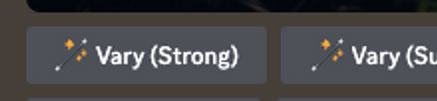

Here’s “Vary (Strong)” and “Vary (Subtle)” side by side with “High Variation Mode” switched on.


And here’s “Vary (Strong)” and “Vary (Subtle)” in “Low Variation Mode”:


The impact of the effects is relatively understated across all versions, correct? This is primarily attributed to the narrow scope of my prompt, which limits the potential for significant variation. However, when we introduce a prompt like the following, featuring multiple elements for the model to creatively engage with, the effects become considerably more pronounced:
"The effects manifest in a significantly clearer manner when utilizing a prompt that encompasses a wider range of elements, granting the model greater freedom to explore and experiment."
By introducing a prompt with broader parameters, we unlock the potential for more noticeable and striking effects, allowing the model to fully unleash its creativity and produce remarkable outcomes.
Here’s “Vary (Strong)” and “Vary (Subtle)” in “Low Variation Mode”:
Undoubtedly, a noticeable distinction, isn't it?
Now, let's activate the "High Variation Mode" and proceed to re-run the "Vary (Strong)" and "Vary (Subtle)" options. Brace yourself, as you will witness a heightened level of diversity in the outputs:
"With the activation of the 'High Variation Mode,' prepare to be amazed by the increased level of variation in the resulting outputs when we rerun both the 'Vary (Strong)' and 'Vary (Subtle)' options."
By enabling the "High Variation Mode," we unlock the potential for a more extensive range of outcomes, showcasing the model's capacity to deliver even more diverse and captivating results.
Get ready to explore a whole new level of variation and embark on an exciting journey of discovery!
New /shorten Command
Introducing the Powerful /shorten Command
Introducing the game-changing /shorten command! This innovative feature provides an efficient way to analyze prompts and identify key words while disregarding less significant ones.
Here's how it works:
Syntax: /shorten` + PROMPT
- Begin by typing /shorten in the designated area.
- Follow it with your PROMPT, which represents the text you want to analyze.
Benefits of the /shorten Command
- Enhanced Analysis: The /shorten command revolutionizes prompt analysis by highlighting the crucial words that carry the most weight in your text. This allows for a more focused and efficient understanding of your content.
- Optimized Clarity: By eliminating less important words, you gain a clearer perspective on the core ideas and concepts within your prompt. This optimization ensures that you grasp the essence of your content with precision.
Unleash the power of the /shorten command to elevate your prompt analysis. Identify key elements, streamline your understanding, and unlock new levels of clarity and focus.
Discover a smarter way to analyze your text and embrace the potential of the /shorten command today!
After submitting your prompt, you will receive a standard response along with an optional detail view that presents the bot's suggestions. Please note that the /shorten command is not compatible with multi-prompts.
Here's a breakdown of the revised content:
- Standard Response: Upon submitting your prompt, expect to receive a standard response that addresses your query or request.
- Optional Detail View: In addition to the standard response, you have the option to access a detailed view. This feature provides you with the bot's suggestions, offering further insights and guidance based on your prompt.
Please keep in mind that the /shorten command is designed to analyze single prompts and may not function with multi-prompts.
Make the most out of your interactions by utilizing the standard response and exploring the optional detail view, allowing you to delve deeper into the bot's suggestions and enhance your overall experience.
Submit your prompt and uncover the valuable insights that await you!
Note that these are only suggestions.
It's important to recognize that the bot's assessment of word effects may not always be accurate, as evident in the provided example and the recommended shortened prompts.
Additionally, evaluating important tokens, which are parts of the prompt understood by the model, is not infallible. Making slight adjustments to words that the bot deems unimportant can actually be the key to steering the model in a desired direction.
Let's explore an example using V5.2:
- Left Prompt: Create a vivid cinematic shot featuring an astronaut immersed in the jungle environment, using seed 1000.
- Middle Prompt: Generate a cinematic scene portraying an astronaut amidst the lush jungle, utilizing seed 1000 with V5.2.
- Right Prompt: Set the stage for an astronaut's exploration of the captivating jungle, employing seed 1000 alongside V5.2.
By refining and fine-tuning the prompts, you can customize the model's direction and enhance the clarity and detail of the generated content. Embrace the iterative process of experimentation and watch your ideas come to life!
Remember, these prompts serve as a starting point, and you hold the power to guide the model towards your desired outcome. Emphasize your creativity and unleash the full potential of V5.2



Although it's not flawless, this feature undoubtedly showcases the transformative nature of "prompt engineering":
The realm of AI algorithms is constantly evolving, with notable advancements in the analysis of our instructions and the ability to uncover improvements. This progress brings us closer to achieving automatic optimization of prompts, a significant leap forward in the field.
As AI algorithms continue to mature, they become increasingly adept at understanding our prompts and identifying ways to enhance them. This signifies a remarkable shift towards streamlining and refining the prompt engineering process.
Stay tuned for further advancements in the automatic optimization of prompts as we witness the remarkable synergy between human ingenuity and AI capabilities.
The journey towards perfecting prompt engineering is an exciting one, and we are witnessing its transformative impact unfold before our eyes!
Introducing [Custom Zoom]: An Advanced Feature for Creative Control
Get ready to unlock a world of boundless creativity with [Custom Zoom], an advanced feature that empowers you to take complete control over your image composition. This remarkable tool allows you to tailor the text prompt, adjust the aspect ratio, and precisely define your preferred zoom level.
Key Feature: [Custom Zoom]
When utilizing [Custom Zoom], you gain access to a pop-up text box that revolutionizes your creative process. With this text box, you can modify the text prompt as you zoom out, enabling dynamic storytelling and the ability to evolve your narrative throughout the zooming process. Additionally, you have the freedom to fine-tune the aspect ratio and select a precise zoom level within the range of 1 to 2.
Upgrade to access this advanced feature and unleash your imagination:
- Utilize the pop-up text box to modify the text prompt as you zoom out, creating a captivating and evolving narrative.
- Adjust the aspect ratio to achieve the desired visual composition, framing your image exactly as you envision it.
- Specify the precise zoom level, selecting a value between 1 and 2, to capture the perfect level of detail and focus.
Experience the ultimate in creative control and elevate your storytelling with [Custom Zoom] in MidJourney V5.2. Upgrade now to embark on a visual journey where every zoom level reveals a new chapter of artistic expression!
[Custom Zoom] (with custom zoom 1.5 & ar 21:9):
Discover the Astonishing "Zoom Out" Quality in MidJourney V5.2
Prepare to be amazed by the exceptional quality of the "auto-fill" details as the image zooms out! MidJourney V5.2 showcases an incredible ability to capture and preserve intricate visual elements across all sides of the image, offering an unparalleled viewing experience.
Make sure to read all the way to the end of the article to encounter another awe-inspiring "Zoom Out" image!
Introducing the Brand-New "/shorten" Command
In the latest MidJourney V5.2 update, we're thrilled to introduce the revolutionary "/shorten" command. This cutting-edge feature assists you in analyzing your prompts and provides valuable suggestions on identifying unnecessary words that can be omitted, allowing you to embrace the culture of using concise prompts.
To leverage this powerful tool, follow these simple steps:
- Type "/shorten" in your prompt.
- Enter your prompt after the command.
The "/shorten" command helps streamline your prompts, encouraging the use of shorter, more impactful phrasing. Upgrade to MidJourney V5.2 and harness the potential of this innovative feature to enhance your creative process. Embrace the art of concise prompts and witness the transformative power of the "/shorten" command!
Stay tuned for more fascinating insights and captivating "Zoom Out" images as you continue reading!
Unlock the Power of Keyword Analysis with MidJourney V5.2
Get ready to harness the incredible capabilities of MidJourney V5.2, which now introduces a groundbreaking feature: keyword suggestions! By simply pressing "ENTER," you'll receive invaluable insights into the significance of keywords in your prompts. Important keywords will be bolded, while less relevant ones will be crossed out.
How to Access Keyword Suggestions
Using this powerful functionality is effortless:
- Type your prompt.
- Press "ENTER."
MidJourney V5.2 will analyze your prompt and highlight the keywords that hold the most weight in bold, helping you identify the core concepts and ideas. Conversely, less crucial keywords will be crossed out, assisting you in focusing on the essential elements of your text.
Upgrade to MidJourney V5.2 and unlock the potential of keyword analysis to refine your prompts and maximize their impact. Embrace the guidance of keyword suggestions and take your creative process to new heights!
When you select the "Show Details" option located at the bottom of the suggestions, you'll gain access to a wealth of additional information regarding the weight and importance of different words within your prompt. This feature provides an intriguing level of insight and adds a touch of excitement to your creative journey.
Introducing the Upcoming Inpainting Feature in MidJourney (Coming Soon)
Prepare to take your images to the next level with the brand-new inpainting feature, designed to create something new or reconstruct dissatisfied or missing parts of your visuals. MidJourney's team is currently testing this exciting capability, exploring two possible release methods: an experimental Discord feature and a standalone web feature. While they aim for a seamless user experience, they are working to find the best approach for its release. Stay tuned for its arrival in the near future!
Some Extra Things to Note About MidJourney V5.2
Here are a few additional points to keep in mind regarding MidJourney V5.2:
- Possible Changes: Please note that certain aspects of V5.2 may undergo modifications in the upcoming weeks without prior notice. The team is continuously working on refining and improving the system.
- Default Mode: The team may switch the default mode to V5.2 in order to gather more user feedback and enhance the overall user experience. To check if V5.2 is already set as the default mode, simply type "/settings".
- Switching Versions: If you prefer to use any of the older versions, you have the flexibility to switch back by typing "/settings".
Upgrade to MidJourney V5.2 and stay informed about the latest developments, innovative features, and improvements as the platform evolves. Enjoy the enhanced creative possibilities and stay tuned for the exciting release of the inpainting feature!
Embrace the Power of High Variation Mode in MidJourney V5.2
Key Points to Know:
- The High Variation Mode is an exclusive feature available only in MidJourney V5.2. It brings an unprecedented level of diversity and variety to your generated outputs, expanding the creative possibilities.
- Please note that the command "/Shorten" does not support multi-prompts. It is designed to analyze and suggest optimizations for individual prompts, promoting concise and impactful phrasing.
Upgrade to MidJourney V5.2 to unlock the full potential of the High Variation Mode, allowing your creations to flourish with enhanced diversity and variety. While exploring the various features, keep in mind that "/Shorten" works best with single prompts, empowering you to craft more concise and effective messages. Embrace the power of MidJourney V5.2 and witness your creativity soar to new heights!
Prompt: Eagle robot flying across Hong Kong Victoria Harbour, sunset hour, cinematic, --ar 16:9 --s 250 --V5.2
Final Thoughts
After extensive testing of MidJourney V5.2, I must say that I am thoroughly impressed, particularly with the introduction of the captivating "High Variation Mode." This innovative feature has addressed one of the challenges I faced with older versions, allowing me to obtain image results with a wider range of diverse and unique styles. The level of creativity and possibilities has truly skyrocketed!
Furthermore, the "Zoom Out" feature has left me awe-inspired. It is remarkable to witness how flawlessly the image's sides are preserved and maintained as I zoom out. The attention to detail and seamless execution truly elevate the overall visual experience. It's a testament to the remarkable capabilities of MidJourney V5.2.
In conclusion, MidJourney V5.2 has exceeded my expectations with its new features and enhancements. The "High Variation Mode" brings unrivaled diversity and creativity to image generation, while the "Zoom Out" feature showcases impeccable execution and attention to detail. Upgrade to MidJourney V5.2 and unlock a world of endless possibilities to amplify your artistic endeavors!
Original image (Left); Zoom Out 1.5x (Middle); Zoom Out 2x (Right)
Prepare to be amazed by the astonishing level of detail visible in the corners of the "Zoom Out 2x" image. It left me completely in awe!
By comparing the three images side by side, you can appreciate the remarkable transformation as we progressively zoom out. The original image on the left serves as a starting point, while the middle image represents a 1.5x zoom out, and the image on the right showcases the stunning effect of a 2x zoom out. Each step reveals new perspectives and a broader view of the scene.
Upgrade to experience the jaw-dropping impact of MidJourney's zooming capabilities and immerse yourself in a world of intricate details and breathtaking imagery. Get ready to witness your visuals come to life like never before!
The "/shorten" Prompt Suggestion Feature: A Valuable Tool
The utilization of the "/shorten" prompt suggestion feature has proven to be immensely helpful in discerning which words are essentially redundant. This invaluable tool has not only saved me time but also guided me in crafting more efficient prompts for future use.
Now, I'm curious to hear your thoughts! What aspect of the new MidJourney V5.2 do you find most appealing? Share your experiences in the comments below!
Lastly, let's look ahead to the highly anticipated release of MidJourney V6 scheduled for next month. Excitement builds as we eagerly await the unveiling of this new version. Stay tuned for my upcoming Ultimate Guide, where I'll delve into all the amazing features of V6!
Upgrade to MidJourney V5.2 and embrace the power of the "/shorten" prompt suggestion feature, share your insights, and join the anticipation for the future innovations to come!
What's Your Reaction?
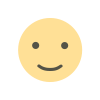
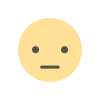

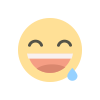
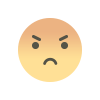
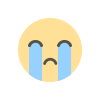
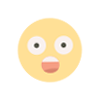
![[PRO] Company Starter Kit](https://design.rip/uploads/cover/blog/company-starter-kit.webp)

![[VIP] Talkative Brand Book & Style Guide](https://design.rip/uploads/cover/blog/talkative-brand-book--style-guide.webp)
![[VIP] UX Stack Guru](https://design.rip/uploads/cover/blog/uxstackguru-bwikur.webp)
![[VIP] The Professional Style Guide Kit](https://design.rip/uploads/cover/blog/the-professional-style-guide-kit--indesign-format.webp)
![[LS] iPhone 14 Pro Longscroll Mockups](https://design.rip/uploads/cover/blog/iphone-14-pro-longscroll-mockups.webp)
![[LS] Acryl Abstractions](https://design.rip/uploads/cover/blog/acryl-abstractions.webp)








![[VIP] PАТАТА SCHООL: 2D to 3D Grease Pencil in Blender](https://design.rip/uploads/cover/blog/patataschool-blender-grease-pencil.webp)
![[VIP] The curious craft of demo reel titles](https://design.rip/uploads/cover/blog/the-curious-craft-of-demo-reel-titles.webp)
![[VIP] DesignCode: Build Beautiful Apps with GPT-4 and Midjourney](https://design.rip/uploads/cover/blog/designcode-gpt4.webp)
![[VIP] AppCoda: Mastering SwiftUI - Professional Packet (Updated 04.2023)](https://design.rip/uploads/cover/blog/appcoda-mastering-swiftui-professional-packet-worth.webp)
![[VIP] AppCoda: Beginning iOS Programming with Swift (Updated 04.2023)](https://design.rip/uploads/cover/blog/appcoda-beginning-ios-programming-with-swift.webp)





![[VIP] Whoooa! 156 vector Lottie animations](https://design.rip/uploads/cover/blog/whoooa-156-vector-animations.webp)
![[VIP] Design+Code: Learn to design and code React and Swift apps [2017-2023, ENG + Sub]](https://design.rip/uploads/images/202312/image_430x256_658ccc86afe53.webp)





![[VIP] Motion Sound Vol. 1](https://design.rip/uploads/cover/blog/designrip-svx.webp)